For Upload Program Ladder From >PLC Mitsubishi to PC, Step by Step :
Step 1
Software PLC Mitsubishi, Open Software GX Developer
1.1. Click Online --> Click Read From PLC ...

OR
1.2. Click Icon Read From PLC
Step 2
Select PLC Series --> Click OK Button
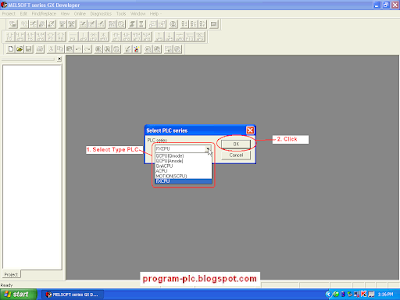
Step 3
Please Click : Communication Settings PLC Mitsubishi
Step 4
Show Menu Connection Setup --> Click OK Button
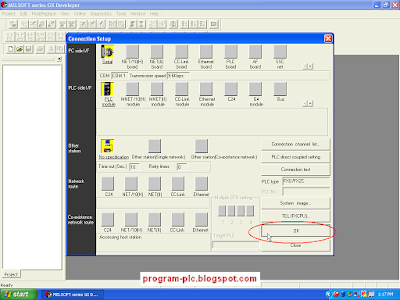
Step 5
*). Show Menu Read from PLC
*). Click Param+Prog Button --> Click Execute Button
*). Show Dialog Box "Execute read from PLC" --> Clock Yes Button

Step 6
Waiting Reading.. Parameter
Waiting Reading.. Program MAIN
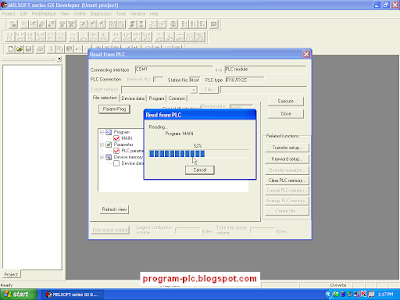
Step 7
*). Show Dialog Box "Completed." --> Click OK Button
*). Click Close Button from Menu Read from PLC
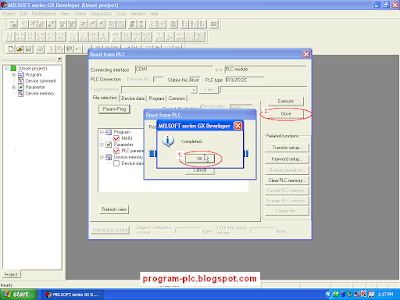
Process Read from PLC has Been Finish
Step 8
*). For Save Program Ladder --> Click Icon Save or ( Ctrl + S )
*). Show Dialog Box "Save the project with a new name"
*). Select Project drive ---> Type Project name ---> Click Save Button
*). Show Dialog Box "The specified project does not exit. Do you wish to create a new project ?"
*). Click Yes Button
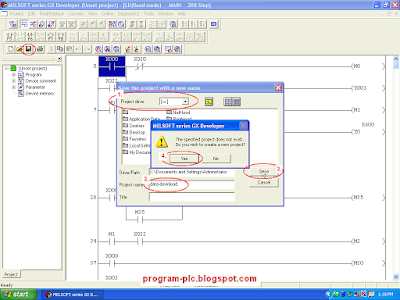
Video About Upload Program PLC Mitsubishi to PC
Labels:
Mitsubishi PLC
Mitsubishi PLC