For Upload Program Ladder From PLC Omron to PC, Step by Step :
Step 1
Software PLC Omron, Open Software SYSWIN
Step 2
1. Click : Settings Type PLC Omron in SYSWIN Software
2. Click : Communication Settings PLC Omron
Step 3
Click Online --> Click Connect
Show Dialog Box "Connect"
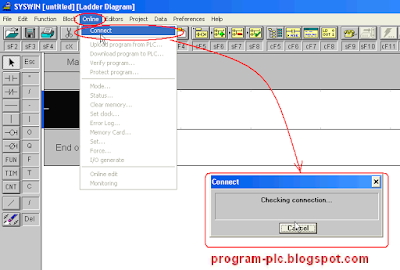
Step 4
Click Online --> Click Mode ...
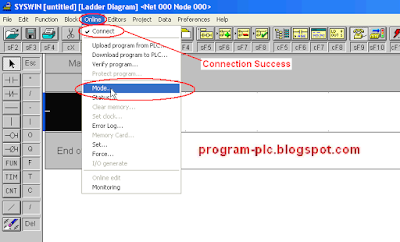
Step 5
Show Dialog Box "Change PLC Mode"
Click Mode STOP/PRG --> Click OK Button
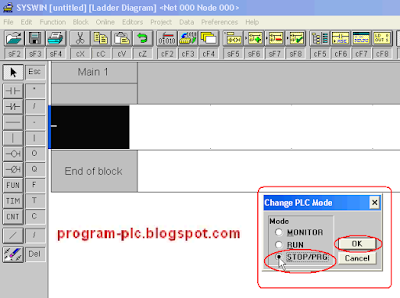
Step 6
Show Dialog Box SYSWIN - Safety Mode " Continuing with this operation will affect the status of the PLC " --> Click Yes Button
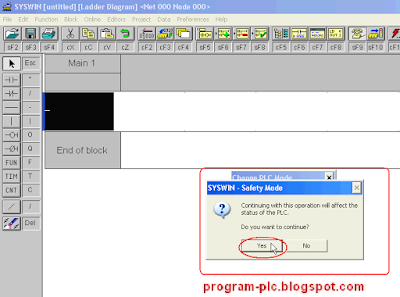
Step 7
Click Online --> Click Upload program from PLC ...
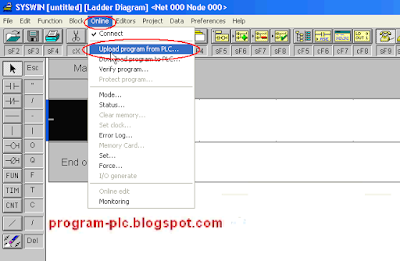
Step 8
1. Show Dialog Box SYSWIN - Question " The Current Project has been changed. Do you wish to save it ? "
2. Click No Button
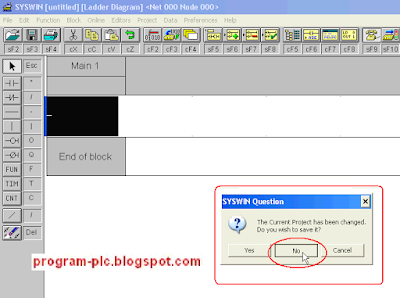
Step 9
1. Show Dialog Box Upload Program from PLC
2. Click OK Button
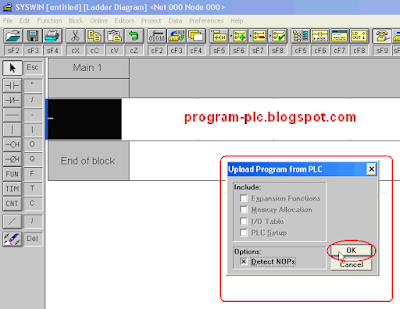
Step 10
Waiting Process Uploading ... Program
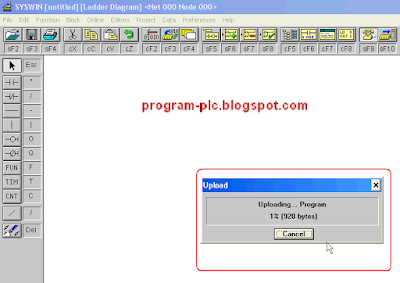
Step 11
1. Upload Program --> Upload Successful.
2. Click OK Button
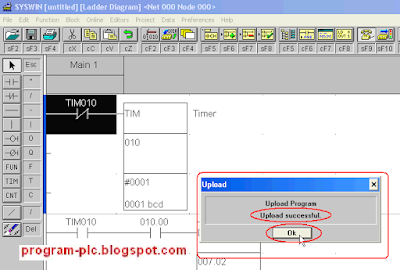
Step 12
Change Mode to RUN
1. Click Online --> Click Mode ...
2. Show Dialog Box "Change PLC Mode"
3. Click Mode RUN --> Click OK Button
4. Show Dialog Box " SYSWIN - Safety Mode"
5. Click Yes Button
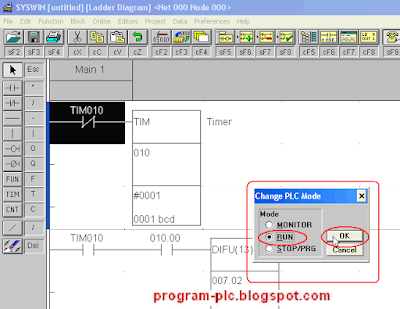
Step 13
Change to Disconnect
1. Click Online --> Click Connect ...
2. Show Dialog Box "Disconnect"
 Step 14
Step 14Save Project
1. Click Icon Save Project Or Click File --> Click Save Project ( Ctrl + S )
2. If Show Open Dialog Then Select Drives, Select Folders
3. Type Name Project in File name
4. Click OK Button
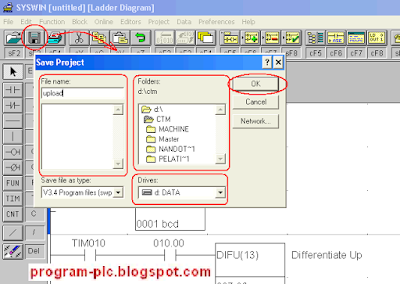
Video About Upload Program PLC Omron to PC