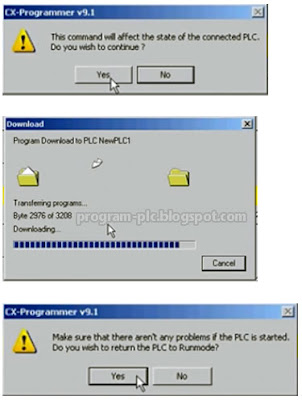A. CX-Programmer Software
- Program Compatible between Omron CPM Series, CQM Series, CJ1M Series and other. A user can use the Program (*.cxp) created in Omron CPM1A Series .
- Programmable Using CX-Programmer A user can connected PC to the PLC using USB-CIF02 local connection.
A user can use the application for Upload and Download program between PC and PLC.
B. USB-CIF02 Interface for Local Connection
- USB-CIF02 Interface for Omron CPM1A Series
- PLC can be connected with the serial port (COM1 1) of Computer by USB-CIF02 Cable.
- Open CX-Programmer Application on Desktop click twice
- Click[PLC]Menu in [Auto Online] Menu and Select [Select Serial Port] tap. Then the following screen will be shown.
- Select COM 11CE\BT in Select Serial Port.
- Click OK button.
C. How To Upload Program From Omron PLC to PC
- Select [New] – Rename Device – Device Type [CPM1(CPM1A)] – Network Type [SYSMAC WAY]- Click [OK].
- Online Function is used for the communication between PLC and CX-Programmer.
Select [PLC] in the Pull down menu and select [Work Online] - In this Function, you can setup the communication conditions such as Reading from PLC, Writing to PLC, Monitoring, Debugging, PLC Mode Change, Link Parameter Setup, PLC I/O Information, Setup Enforced I/O, and Password Setup.
- To UPLOAD the program and parameters from PLC, select [PLC] – [Transfer] – in the pull-down menu Click [From PLC…] and Click OK [Upload Option].
- Upload Done.
D. How to Download Program From PC to Omron PLC
- This Function is to transfer the program and parameters from PC to PLC.
- Open program on project – Selected the Program [Ver 1] – Click [Open].
- Program is open
- Select [PLC] in the Pull down menu and select [Work Online]
- To DOWNLOAD the program and parameters from PLC, select [PLC] – [Transfer] – in the pull-down menu and Click Yes [Download Option].
- Download is done