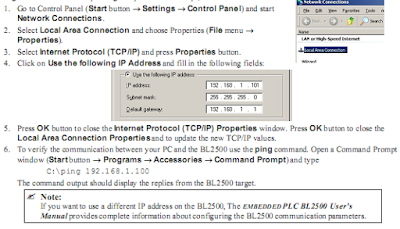The hardware connections of EMBEDDED PLC are as following:
1. Connect power supply
Connect the AC adapter to header J2, match the friction lock tab on the friction lock connector to the back of header J2 on the Bl2500. DS1 (yellow) and DS2 (red) LEDs indicate the Firmware Kernel status after the board has been power up. If after 10 seconds DS2 (red) is turned off and DS1 (yellow) start blinking, the Firmware Kernel is licensed and active.
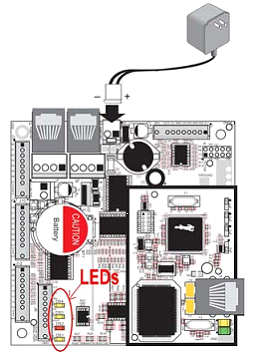
2. Connect Ethernet cable
The BL2500 comes pre-configured to use TCP/IP protocol and with the following settings:
IP address: 192.168.1.100
Netmask: 255.0.0.0
Default Gateway: 192.168.1.1.
Use the Ethernet crossover cabled supplied in this Kit to connect the RJ-45 Ethernet port on the BL2500 (header J4 on the RabbitCore module) to the RJ-45 Ethernet port on your PC. If your target PC is currently connected to a LAN, disconnect it and connect the Ethernet crossover cable between the BL2500 target and your PC.
To configure the PC with IP address and Netmask follow these instructions:
a. Go to Control Panel (Start button-->Settings-->Control Panel) and start Network Connections.
b. Select Local Area Connection and choose Properties.

c. Select Internet Protocol (TCP/IP) and press Properties button.
d. Click on Use the following IP Address and fill in the following fields:
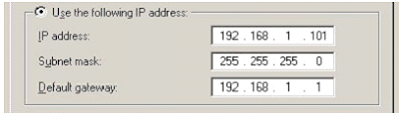
e. Press OK button to close the Internet Protocol (TCP/IP) properties window. Press OK button to close the Local Area Connections Properties and to update the new TCP/IP values.
f. To verify the communication between your PC and BL2500 use the Ping command. Open a Command prompt window (Start button --> Programs --> Accessories --> Command prompt) and type C:\Ping 192.168.1.100.