For Download Program Ladder Diagram from PC to PLC Omron, Step by Step :
Step 1
Software PLC Omron, Open Software SYSWIN
Step 2
Click File --> Click Open Project... ( Ctrl + O)
OR
Click Icon Open Project
And Show Open Dialog
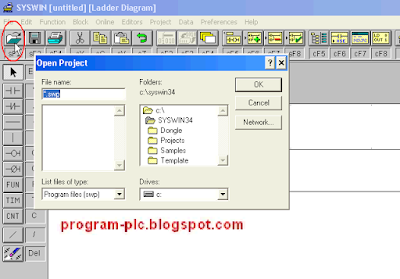
Step 3
1. If Show Open Dialog Then Select Drives, Select Folders, and Select File name
2. After the File name has been Selected --> Click OK Button
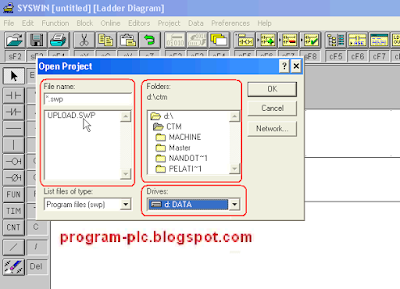
Step 4
If Lader Diagram is Open Then :
1. Click : Settings Type PLC Omron in SYSWIN Software
2. Click : Communication Settings PLC Omron
Step 5
Click Online --> Click Connect
Show Dialog Box "Connect"
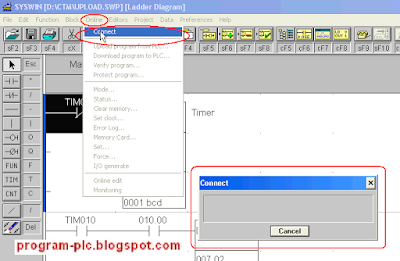
Step 6
Click Online --> Click Mode ...
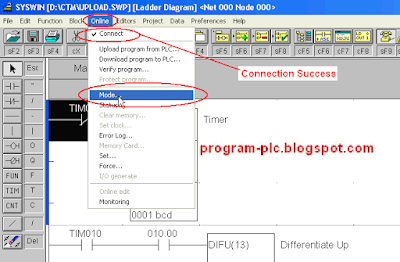
Step 7
Show Dialog Box "Change PLC Mode"
Click Mode STOP/PRG --> Click OK Button
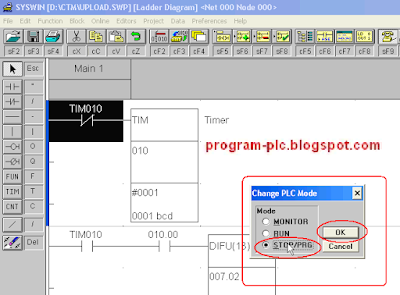
Step 8
Show Dialog Box SYSWIN - Safety Mode " Continuing with this operation will affect the status of the PLC " --> Click Yes Button
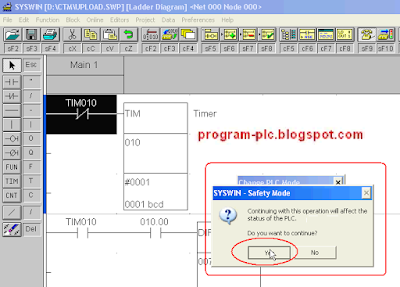
Step 9
1. Click Online --> Click Download program to PLC ...
2. Show Dialog Box " SYSWIN - Safety Mode"
3. Click Yes Button
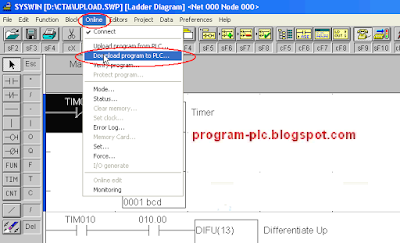
Step 10
1. Show Menu Download program to PLC --> Click OK Button
2. Waiting Process Download ... Program
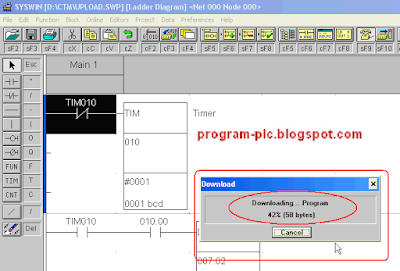
Step 11
Download Successful --> Click OK Button
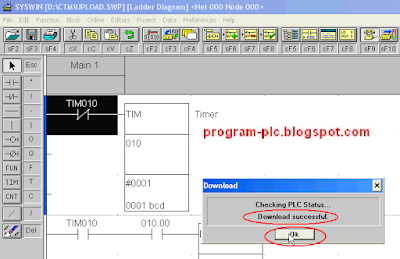
Step 12
Change Mode to RUN 1. Click Online --> Click Mode ...
2. Show Dialog Box "Change PLC Mode"
3. Click Mode RUN --> Click OK Button
4. Show Dialog Box " SYSWIN - Safety Mode"
5. Click Yes Button
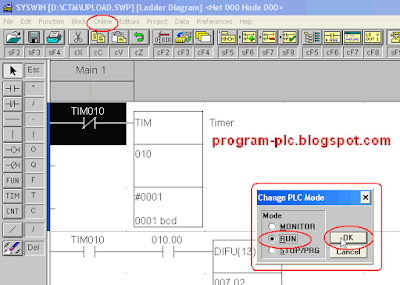
Video About Download Program to PLC Omron