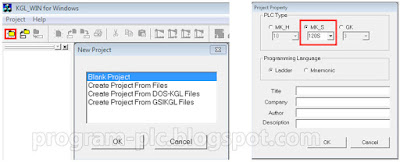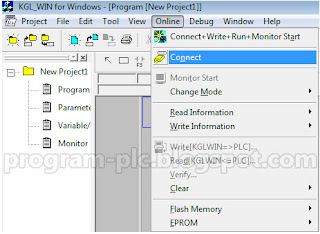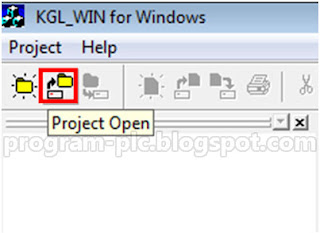A. Introduction
- Program Compatible between LG Master-K Series. A user can use the Program (*.PGM) created in LG Master-K Series.
- Programmable Using KGL WE Application
- A user can connected PC to the PLC using RS-232C local connection.
- A user can use the application for Upload and Download program between PC and PLC.
B. RS-232C Interface for Local Connection
- RS-232C Interface for LG Master-K Series
- PLC can be connected with the serial port (COM1 ~ COM4) of Computer by RS-232C Cable.
- Open KGLWE Application on Desktop click twice
- Click[Options]Menu in [Project] Menu and Select [Connection option] tap. Then the following screen will be shown.
- Select [RS-232C] and proper COM 1 port in Connection Option.
- Select [Local] as the [Depth of Connection] and click OK button.
C. How To Upload Program From PLC to PC
- Select [New Project] - [Blank Project] - [OK] - Select [MK_S] – Choose [120S]- Click [OK] button.
- Online Function is used for the communication between PLC and KGLWIN. Select [Online] in the Pull down menu and select [Connect]
- In this Function, you can setup the communication conditions such as Reading from PLC, Writing to PLC, Monitoring, Debugging, PLC Mode Change, Link Parameter Setup, PLC I/O Information, Setup Enforced I/O, and Password Setup.
- To UPLOAD the program and parameters from PLC, select [Online]-[Read…] in the pull-down menu. Click OK
- Upload Done.
D. How to Download Program From PC to PLC
- This Function is to transfer the program and parameters from PC to PLC.
- Open program on project
- Search Program in directories Select the Program and click Open
- Select [Connect+Download+Run+Monitor Start] in [Online] Menu.
- Click OK button to continue the process. Then, the program and parameters are downloaded to PLC.
- Download is done
Note: Download is only available on Stop (
 )Mode. Confirm the status in the Change Mode.
)Mode. Confirm the status in the Change Mode.